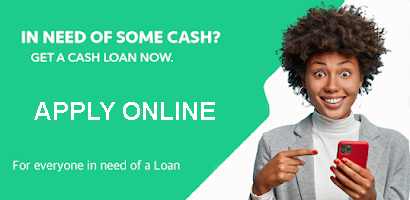Apply For A Same Day Cash Loan Online - Instant Decision
If you’ve forgotten your FNB Banking app password or have entered the wrong password three times, preventing access to the app, you can unblock your device using the following procedure. Ensure a smooth process by following the steps below:
Procedure to Unblock Device on FNB Banking App
- Access the FNB App Login Screen:
- Navigate to the FNB App Login Screen on your device.
- Select Forgot Password:
- Click on the “Forgot Password” option.
- Enter Card Number and PIN:
- Provide the Card Number located at the front of your card.
- Enter the 4-Digit PIN associated with your card.
- Press Continue and Enter New Password:
- Click “Continue” and proceed to enter your new password.
- Enter One Time PIN (OTP) Sent to Your Phone:
- Input the One Time PIN (OTP) sent to your registered phone.
- Confirm and Complete:
- Confirm the details, and you have successfully reset your password.
If you change or lose your device or give it to someone else, it’s crucial to de-link that device from your Online Banking profile immediately. In case of theft, contact the Fraud Team at 087 575 9444 promptly to have your device delinked and secure your Online Banking profile.
How to Check Device Verification on the FNB App
To verify and manage your devices on the FNB App:
- Go to ‘Settings’:
- Navigate to ‘Settings’ within the FNB App.
- Select ‘Banking’:
- Choose the ‘Banking’ option.
- View Devices:
- Click on ‘My devices and browsers’ to view your devices.
- Delink Unused Devices:
- Ensure that you delink any devices no longer in use.
Always double-check your One Time PIN (OTP) details to guarantee a secure and successful verification process. This ensures the safety and integrity of your FNB Banking App and Online Banking profile.